Easy Game Translator v1.0 - Tutorial

Introduction:
Easy Game Translator is an intuitive software created by CleitinhoDEV, a programming beginner, with the support of accessible libraries from the internet. Its goal is to make life easier for players who want to play games that are not available in their native language, eliminating the need to learn a new language or use manual translators.
Many times, I came across games – especially RPGs and Visual Novels – in languages different from my own, with no available translation. This forced me to resort to translation websites, manually typing each sentence I didn’t understand. While this process helped me learn a bit about other languages, I didn’t always want to "study" – sometimes, I just wanted to relax and enjoy the game. It was exactly to solve this problem that I developed this simple program, aimed at translating text in real time through continuous capture.
Requisitos importantes!
► When installing the program, there is a risk that Windows Defender or your antivirus might flag it as a "Trojan" due to the continuous screen capture feature, which, in this case, is selected by the user. However, the captured data is not saved anywhere, nor is it sent to the internet. With each capture, the previous image is deleted, and only the last file remains stored locally on the device. Since this is an open-source program, you can review how the entire system works in my GitHub repository if you still have concerns.
GitHub: https://github.com/cleitinhodev/EasyGameTranslator
► For the program to work properly, it is essential to install Tesseract, which is a library required for reading text. I will provide the download link and the official repository for more information. If you have any doubts, there are several simple tutorials on YouTube showing how to install it. It is recommended to install it in C:/Program Files/Tesseract-OCR, as this is where the code is designed to look for the required files. However, there is also the option to search for them manually, which I will explain in the following paragraphs. I assure you that it is a simple process, and you will likely have no difficulties completing the installation:
Download Page: https://github.com/UB-Mannheim/tesseract/wiki
Official Repository: https://github.com/tesseract-ocr/tesseract
Step 1: Language Configuration
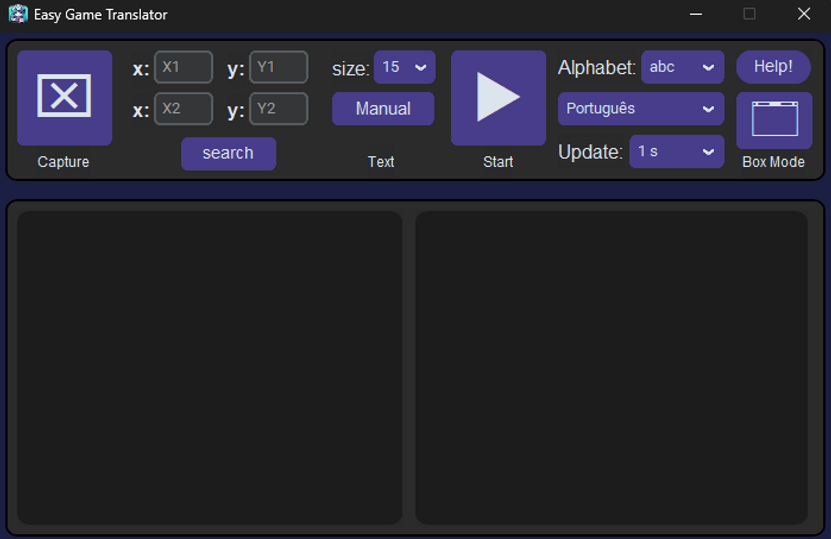
When you launch Easy Game Translator, you will see the initial screen, which includes a moderate variety of buttons. While it might seem a bit intimidating at first glance, the functionality is extremely straightforward. To make the explanation more practical, we’ll use a game screen as an example.

As we can see, the text is in English, but it could be in any other language. The first thing to do before starting the capture is to identify which type of alphabet will be used. The program offers a few options, and it’s important that you select the ideal alphabet to make the process easier.

Since this is an English text, the alphabet used is practically the same as ours. However, as shown in the image above, the program also offers options for languages that use different writing systems, such as Kanji for Japanese.
It’s important to note that, depending on the situation, the program may not be as effective. It works best with simple characters, so more complex texts might not be translated accurately. But don't worry! I’ve run many tests and had success in about 80% of the cases. I’m just mentioning this so that people don’t expect a promise or guarantee of "miracles."
After selecting the alphabet to be captured, the next step is to define the language the text will be translated into.

Initially, we have the option to translate into 15 different languages, based on the most commonly used ones in the gaming industry. In the future, I plan to add more options.
There’s no mystery here—just select the language and enjoy. After configuring the alphabet and language, we can move on to the capture stage.
Step 2: Text Capture
This is where the magic happens. We will select the capture area, and to make reading and interpreting the data easier, here is a list of things to do or avoid during the capture process:
► Capture text with a readable font: Avoid fonts that are too different from the usual ones or include unnecessary images, as they interfere with the capture.
► Select only the area where the text will appear: Usually, the text box area is enough. Do not select the entire game screen, as it will only show a mess of meaningless characters.
► After selecting the area, avoid dragging the game window: The capture region is fixed at the point you selected. If you need to move the window, simply capture the new region.
► If possible, change the text box color to one that contrasts with the text color, and reduce the transparency in the game’s settings: Many Visual Novels have this option. The idea is that if the box is too transparent, it may hinder the software’s interpretation. Remember, make the reading process as easy as possible.
With these precautions in mind, let’s move on to the practical part:

Click the first button to select the capture area; the screen will turn slightly gray. Then, click the left mouse button at the starting point and drag it to the final point of the selection, much like in a typical screenshot tool. We’ll do this on the game screen to demonstrate how the ideal capture should be made:

The outline indicates the correct way to select the capture area. We only want the area where the text will appear, nothing like images, symbols, or anything that could interfere with recognition. If everything is correct, you can check the selected area in the coordinates next to the capture button, showing the initial X, Y points and the final X, Y points. If you selected the wrong area, simply click on "Capture" again and select a new region. You can even redo captures during real-time translation without having to stop the program for each new selection.
After selecting correctly, press the "Start" button to begin real-time translation:

Once the translation starts, the button will change shape to indicate that translation is active. Each time the text in the game changes, the translation will follow and update to the new capture. So basically, from here on, you can play normally and check the result on the side without having to type each word manually. As mentioned above, you can change the capture area without pausing the program—just click "Capture" and select the new region. If you want to stop the translation, just click "Stop."
See? It’s no mystery! It’s designed to be simple and practical.
Now, let’s cover some extra information:
Box Mode:

Naturally, you won't want to leave a huge window in front of your game screen. So, after setting everything up and starting the translation, you can click on "Box Mode." This will open a small box that will display only the translated text and can be resized. Just be careful not to place the window in front of the capture area, or the translation will stop working. This way, you can minimize the other window until you need to make a new adjustment, giving you more space for your game.
Modo Manual:

There will be situations where the program won't be able to translate the text. In these cases, you can use the Manual button, which is basically a simple translator. Just type the text and click "Translate" to translate it. Just don’t forget to select the desired language.
Other Buttons:
Now, let’s talk about the other buttons. Since these are simple features, I won’t give long explanations, but it’s always good to know what they do, right?
► Search: Button to find the tesseract.exe file, which is usually located in C:\Program Files\Tesseract-OCR. You should use it if you installed this library in a different location or if Easy Game Translator is having trouble finding the files. Without this, the translation will not work.
► Size: Just an extra setting for adjusting the font size displayed.
► Update: This button controls the update rate. The program is set to check the text every second. In some cases, due to the transparency of text in games, a slight movement on the screen can cause the translation to update too quickly and inconsistently. In this case, reduce the speed to a few more seconds to ensure the text changes at larger time intervals.
► Help: Just a credits window with some informative links.
Final Considerations:

I’m disappointed in you, Senpai!!!
You’re using Easy Game Translator completely for free, and you haven’t even shared it with your friends??? You didn’t subscribe to Cleitinho’s channel??? You haven’t even checked out his Patreon???
Look at him!!! A poor programmer who’s selling his lunch to buy dinner, and yet he still keeps smiling!!! So, if possible, stop buying Hentai games on Steam and help us with a few cents! That way, Cleitinho can keep developing more tools to make everyone’s life easier and won’t starve to death, okay? Baaaaaaka! :3
Repository with the Complete Project: https://github.com/cleitinhodev
Patreon to check out upcoming projects: patreon.com/CleitinhoDEV
YouTube Channel: https://www.youtube.com/@CleitinhoDEV
Thank you all for your support! :)